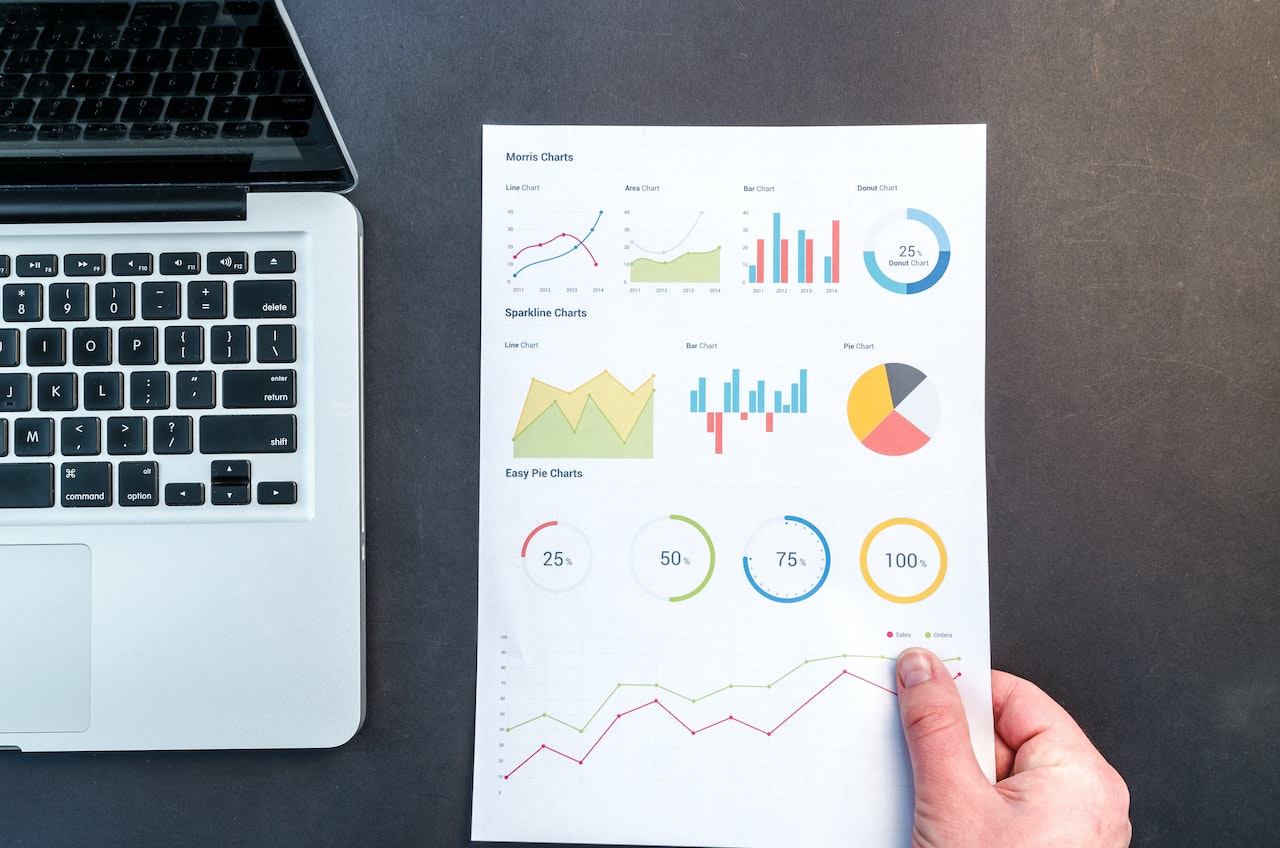Search Engine Optimization (SEO) is the practice of optimizing your website’s content, structure, and technical aspects to improve its visibility and ranking in search engines. It involves several factors, such as keyword research, on-page optimization, backlink building, and technical SEO health. Ensuring that your website is optimized for search engines is crucial for attracting organic traffic, increasing your online presence, and improving your business’s overall visibility.
SEO is an ongoing process, and it requires regular monitoring and maintenance. Therefore, it’s essential to perform regular SEO health checks to identify and address any issues that may be hindering your website’s performance. In this comprehensive guide, we’ll cover everything you need to know about checking SEO health on your website.

Check Your Website’s Visibility and Ranking
The first step in checking your website’s SEO health is to assess its visibility and ranking on search engines. This involves checking whether your website is appearing in search engine results pages (SERPs) for relevant keywords and phrases. To do this, you can use tools such as Google Search Console, Ahrefs, or SEMrush.
Google Search Console is a free tool provided by Google that allows you to monitor and manage your website’s presence in search results. To check your website’s visibility and ranking using Google Search Console, follow these steps:
Step 1: Log in to Google Search Console and select your website.
Step 2: Click on the “Performance” tab.
Step 3: Check the total number of clicks, impressions, click-through rate (CTR), and average position of your website.
The clicks represent the number of times users clicked on your website’s link in search results. Impressions represent the number of times your website appeared in search results. CTR represents the percentage of clicks your website received compared to the number of impressions. The average position represents the average ranking of your website in search results.
Ideally, you want to see a high number of clicks and impressions, a high CTR, and a low average position. If your website is not appearing in search results or has a low ranking, you may need to work on improving your SEO strategy.
Check Your Website’s On-Page Optimization
On-page optimization refers to the practice of optimizing individual web pages to improve their visibility and ranking on search engines. This involves optimizing the content, structure, and HTML code of each page to make it more relevant and valuable to users and search engines. To check your website’s on-page optimization, you can use tools such as Screaming Frog, Moz, or Yoast SEO.
Screaming Frog is a website crawling tool that allows you to analyze your website’s on-page SEO factors. To use Screaming Frog to check your website’s on-page optimization, follow these steps:
Step 1: Download and install Screaming Frog.
Step 2: Enter your website’s URL and click on “Start.”
Step 3: Wait for the crawling process to complete.
Step 4: Click on the “SEO” tab.
Step 5: Check the on-page SEO factors, such as title tags, meta descriptions, header tags, and content.
Moz is an all-in-one SEO tool that allows you to analyze and optimize your website’s on-page and off-page factors. To use Moz to check your website’s on-page optimization, follow these steps:
Step 1: Log in to Moz and select your website.
Step 2: Click on the “Site Crawl” tab.
Step 3: Check the on-page factors, such as title tags, meta descriptions, header tags, and content.
Yoast SEO is a WordPress plugin that allows you to optimize your website’s content and structure for search engines. To use Yoast SEO to check your website’s on-page optimization, follow these steps:
Step 1: Install and activate the Yoast SEO plugin.
Step 2: Edit the page or post you want to optimize.
Step 3: Scroll down to the Yoast SEO section and check the on-page factors, such as the focus keyword, meta title, meta description, and content analysis.
Check Your Website’s Backlink Profile
Backlinks are links from other websites that point to your website. They are a crucial factor in SEO because they signal to search engines that your website is authoritative and valuable. To check your website’s backlink profile, you can use tools such as Ahrefs, Majestic, or SEMrush.
Ahrefs is an SEO tool that allows you to analyze your website’s backlink profile and track your competitors’ backlinks. To use Ahrefs to check your website’s backlink profile, follow these steps:
Step 1: Log in to Ahrefs and enter your website’s URL.
Step 2: Click on the “Backlink Profile” tab.
Step 3: Check the total number of backlinks, referring domains, and the Domain Rating (DR) score.
Majestic is an SEO tool that allows you to analyze your website’s backlink profile and track your competitors’ backlinks. To use Majestic to check your website’s backlink profile, follow these steps:
Step 1: Log in to Majestic and enter your website’s URL.
Step 2: Check the total number of backlinks, referring domains, and the Trust Flow (TF) and Citation Flow (CF) scores.
SEMrush is an all-in-one SEO tool that allows you to analyze your website’s backlink profile, track your competitors’ backlinks, and perform keyword research. To use SEMrush to check your website’s backlink profile, follow these steps:
Step 1: Log in to SEMrush and enter your website’s URL.
Step 2: Click on the “Backlinks” tab.
Step 3: Check the total number of backlinks, referring domains, and the Authority Score (AS).
Ideally, you want to see a high number of quality backlinks from authoritative websites. If your website has a low number of backlinks or low-quality backlinks, you may need to work on building more high-quality backlinks.
Check Your Website’s Technical SEO
Technical SEO refers to the practice of optimizing the technical aspects of your website to improve its visibility and ranking on search engines. This involves optimizing your website’s structure, code, and speed to ensure it’s accessible and crawlable by search engines. To check your website’s technical SEO, you can use tools such as Google Search Console, GTmetrix, or Pingdom.
Google Search Console is a free tool provided by Google that allows you to monitor and manage your website’s technical SEO. To use Google Search Console to check your website’s technical SEO, follow these steps:
Step 1: Log in to Google Search Console and select your website.
Step 2: Click on the “Coverage” tab.
Step 3: Check for any errors or issues, such as crawl errors, mobile usability issues, or security issues.
GTmetrix is a website speed testing tool that allows you to analyze your website’s performance and speed. To use GTmetrix to check your website’s technical SEO, follow these steps:
Step 1: Go to GTmetrix and enter your website’s URL.
Step 2: Wait for the analysis to complete.
Step 3: Check the performance score, page load time, and page size.
Pingdom is a website monitoring tool that allows you to analyze your website’s uptime, performance, and speed. To use Pingdom to check your website’s technical SEO, follow these steps:
Step 1: Go to Pingdom and enter your website’s URL.
Step 2: Wait for the analysis to complete.
Step 3: Check the uptime, performance, and speed.
Ideally, you want to see a website with a clean structure, fast loading speed, and no technical errors or issues. If your website has any technical issues or is slow to load, you may need to work on improving your website’s technical SEO.
Check Your Website’s Local SEO
Local SEO refers to the practice of optimizing your website for local searches to increase your visibility and ranking on search engines for local keywords. To check your website’s local SEO, you can use tools such as Google My Business and Moz Local.
Google My Business is a free tool provided by Google that allows you to manage your business information and presence on Google. To use Google My Business to check your website’s local SEO, follow these steps:
Step 1: Log in to Google My Business and select your business.
Step 2: Check your business information, such as your name, address, phone number, and website URL.
Step 3: Check your business category and ensure it’s accurate.
Step 4: Check your business reviews and respond to any negative reviews.
Moz Local is an all-in-one local SEO tool that allows you to manage your business information and presence on multiple directories and platforms. To use Moz Local to check your website’s local SEO, follow these steps:
Step 1: Log in to Moz Local and enter your business information.
Step 2: Check your business information and ensure it’s accurate.
Step 3: Check your business listings on multiple directories and platforms.
Step 4: Update any inaccurate or incomplete listings.
Ideally, you want to see a website with accurate and complete business information, positive reviews, and a strong presence on multiple directories and platforms.
Conclusion
Checking your website’s SEO health is crucial to ensure it’s visible and ranking on search engines. By following the steps outlined in this guide, you can identify any issues or areas for improvement and work on optimizing your website’s SEO health to improve its visibility and ranking on search engines. Remember, SEO is an ongoing process, and you should continue to monitor and optimize your website’s SEO regularly to maintain its health and visibility on search engines.